Importing and Exporting Settings
TinyTERM can export configuration files, so they can be shared with other systems running any TinyTERM product. In addition, TinyTERM for Mac can import configuration files created by TinyTERM on macOS or other platforms.
Export a Configuration
After creating a configuration, select it to make it active. Then from TinyTERM's File menu, select Export Settings. The Save As dialog will open.
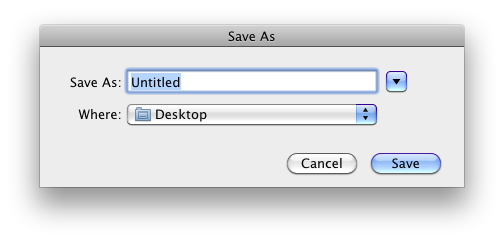
Enter the desired file name in the Save As field. Use the Where drop-down to select the destination folder. The configuration will be exported as a file with the .tpx extension.
Import a Configuration
TinyTERM can import configuration files with the .tpx extension, whether created by TinyTERM or TinyTERM for Windows. To do this, go to the File menu and select Import Settings. The Open dialog comes up.
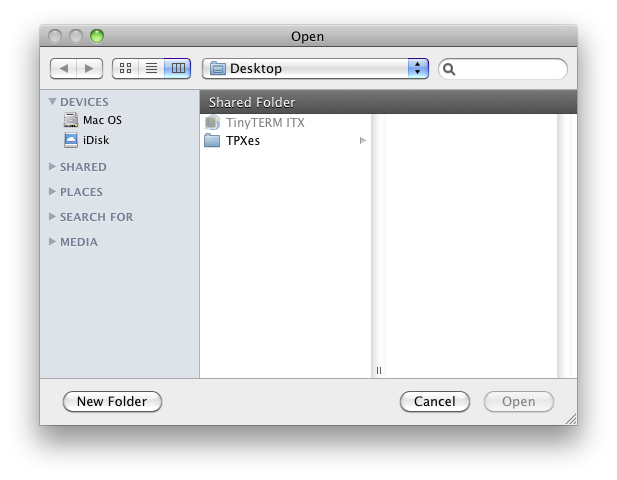
From this dialog, browse to the desired .tpx file. Once selected, the Connection Settings dialog will open, with the imported .tpx file listed as an available connection. Connection and emulation settings are preserved; however, any SSH keys will need to be copied to the Mac separately, then loaded through the SSH Files tab.
